SAP BAPI
SAP BAPI (Business Application Programming Interface) is a standard interface to the business object models in SAP products. BAPIs are the primary method through which customer code and third-party applications interact with SAP products. BAPIs wrap the internal layers of SAP's business object model to ensure that all business logic, validations and authorization checks are executed properly when accessing or changing business objects.
The SAP BAPI connector by IConduct allows running functions on SAP through BAPI and return the results to IConduct Schema for further data manipulations.
To configure the SAP BAPI connector, follow the instructions below:
- In the Admin Navigation tree, select Connections and click New.
Connections Section in the Admin Navigation Tree
- On the Connector Selection Page select the SAP BAPI item from the ERP / Accounting section.
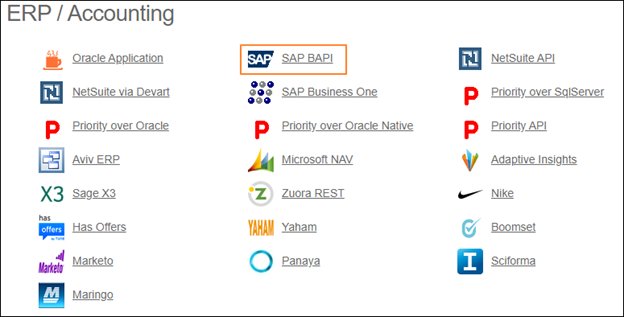
Connector Selection Page
- In the SAP BAPI Provider work area, fill in the following fields and click Save.
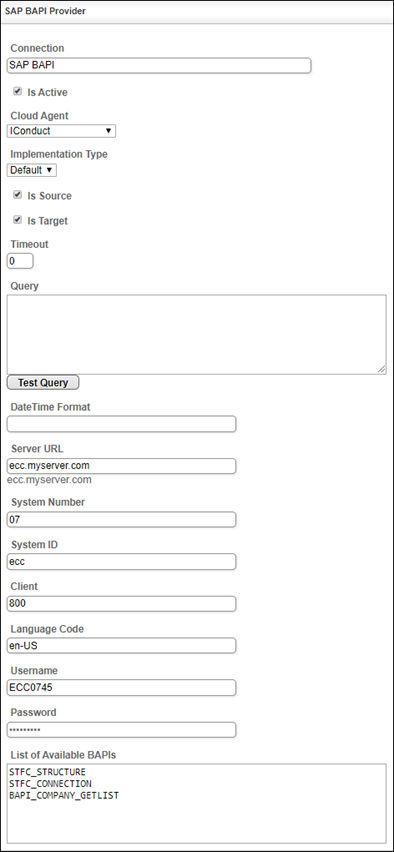
Connection Work Area
| Field | Description |
|---|---|
|
Connection* |
The new connection name. Enter a connection alias here. |
|
Is Active |
Toggles connector’s activity at interface execution. Enable the checkbox to activate the connection for execution. |
|
Cloud Agent* |
The LAN you are working with. Select "IConduct" for cloud systems and your corporate agent for internal systems. |
|
Implementation Type* |
Defines the implementation type. Select from the drop-down list:
|
|
Is Source |
This connection entity is available as a data source for Import (writing to Schema). Enable the checkbox to ensure data import. |
|
Is Target |
This connection entity is available as a data target that receives data from schema to current data container. Enable the checkbox to ensure data export. |
|
Timeout |
The length of time (in milliseconds) the IConduct platform waits for a response from the connection provider before returning a timeout error. Set the time value to stop the system from connection attempts. |
|
Query |
The box is intended for entering a query. You can test the defined query by clicking Test Query once the connection is saved. It’s recommended to test the query after the connection testing. |
|
DateTime Format |
Not used in this connector. |
|
Server URL* |
The service end-point where the request is sent. Insert the target system link here. For example: ecc.myserver.com |
| System Number* | The two-digit system number (sysnr) of the SAP system. |
| System ID* | The IP address of the SAP application server. |
| Client* | The client of the SAP system in a three-digit number format. |
| Language Code* | A language code is a code that assigns letters or numbers as identifiers or classifiers for languages. You can find the list of codes here. |
|
Username* |
The SAP logon user ID that the connection will use to log on to the SAP system. |
|
Password* |
The password for the SAP logon user. |
| List of Available BAPIs* | The list of BAPI modules to be used to interact with SAP. The listed BAPI modules correspond to the Function at the Export/Import step. Enter the required BAPIs here. |
* - mandatory fields
Once the connection is saved, you can test if it is successful. Click Test Connection in the toolbar. If the created connection works, you will receive a success message.
Testing the Connection
